My 7 Favorite Summer’21 Features for Flow
Summer’21 release is no doubt a huge highlight! There are so many cool updates that we have been looking forward to for a long time. Today I will share with you my 7 favorite Summer’21 features for Flow, and 3 great summary posts from the community. Let’s jump straight in!
For Record-Triggered Flow
1. “IsChanged” in Start and Decision Element
We no longer need to use a Decision element to compare current value and prior value. This can also stricten the entry criteria, and make your automation more neat!
2. Debug Record-Triggered Flow
I was almost dancing when I knew we can now debug a Record-Triggered flow! It is truly a time-saver, and it’s just awesome that you can run those records as if they are created or updated. Cool!
3. Better Update Records Element
From now you can choose to update the record that triggers this flow. It is useful because:
- For after-save, we used to have to use one Assignment and one Update Records. Otherwise, if we choose “Specify conditions”, it will cost one SOQL. With this new option, we can skip the Assignment and no extra SOQL will be called.
- If you have several outcomes, you can choose to skip the Decision Element and only use Update Records.
For Autolaunch / Schedule-Triggered Flow
4. Debug Pause Element
If you are not that familiar with Flow, the Pause element used to be very error-prone because it was hard to debug. Well, not anymore!
There are also many other great debug enhancements during this release. I have pasted the links at the bottom and updated my How To Debug and Understand Governor Limits articles.
For Screen Flow
5. Build Multi-Column Screen
A secret for you – this is actually my first wish ever when I started with Flow. I am so happy that this is finally available. Definitely check out the release note to see the example of how pretty your Screen elements can become!!
6. Take Fields Directly From An Object (Beta)
The concept of breaking fields up is similar to Dynamic Actions, but the fact that we can do it in Flow is just AMAZING! Follow the steps if you want to use this feature:
- Create A Record-Single Variable (ex.recordId) and enter it to “Record Variable”
- You will see the available fields. Drag them to your Screen canvas
(Note: Only some types of fields are available) - After the user input, the new values will be automatically stored in the record variable. Remember you still need Update Records to commit the changes.
7. Everything About Choice Components
There are some huge improvements for Picklist, Radio Button, Multi-Picklist, and Checkbox Group:
- Set default value to none or any value from your picklist choice. No need to create an extra choice resource.
- Mark them as required more freely.
- Switch between four different components. (This is so convenient!)
Other Cool Features
That concludes my favorite feature for this release. However, there are also some other cool features I didn’t include in above. Check out the release note if they are interesting for you!
Good Reference
If you are looking for more summaries for Summer’21 Flow release, check out the reference below. Personally, I love the one by Jennifer the most – It is very comprehensive along with many simple examples.
- Jenwlee’s Salesforce Blog – Summer ’21 Flow-hancements
- forcePanda – Summer’21 Sneak Peak for Flows!
- SalesforceBen – Summer ’21 Treasure Hunt: Preview Orgs are Coming!
What are your favorite features? Leave a comment and let us know!
Is This Helpful? Check Out Flow Use Cases Or Write Us One!

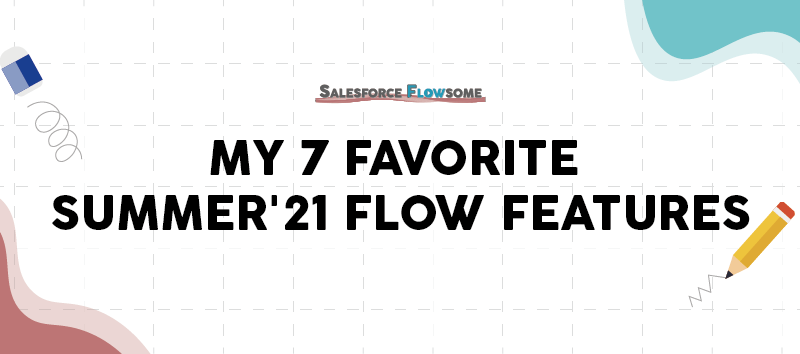
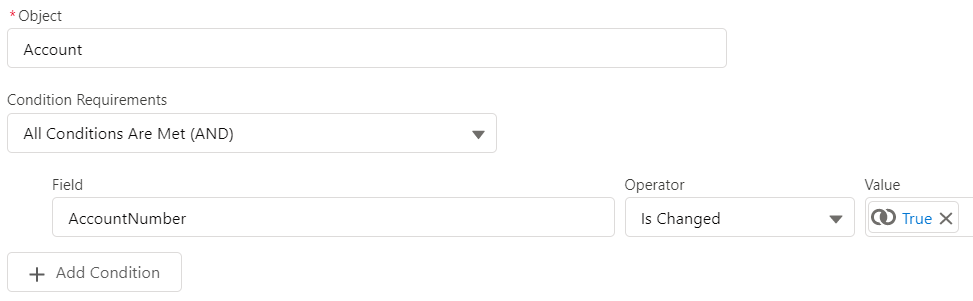
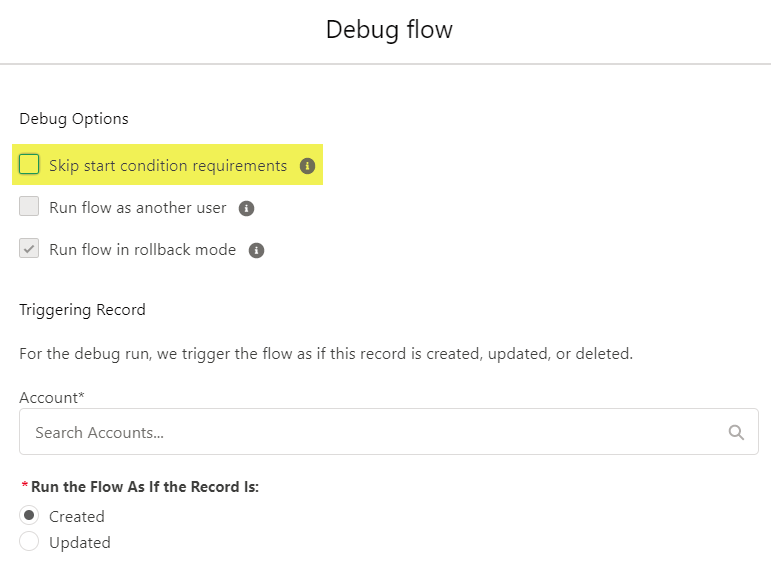
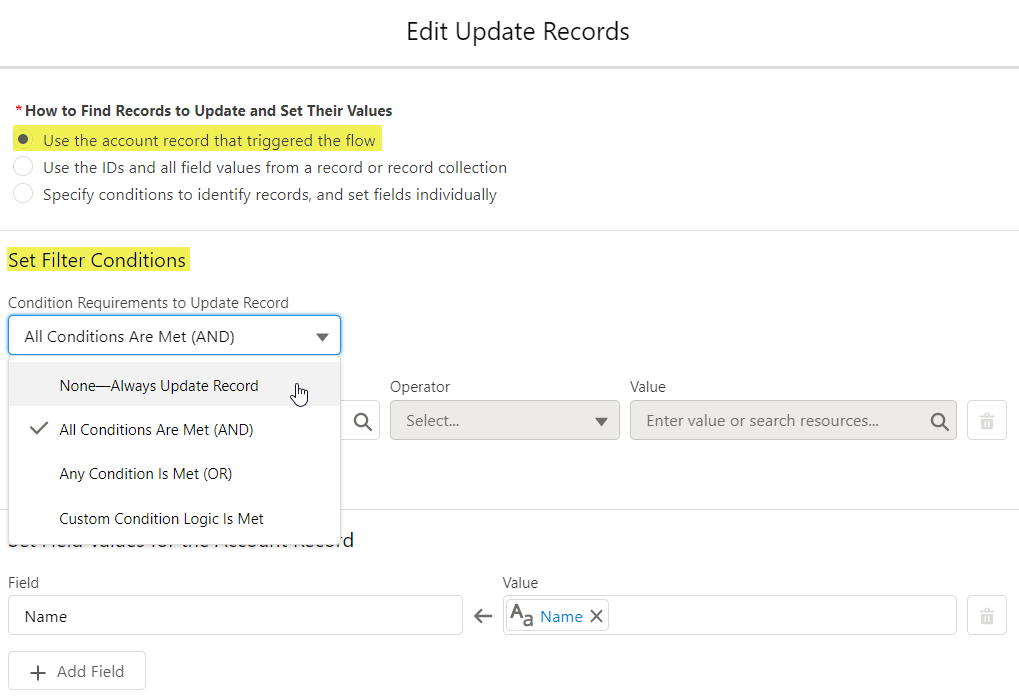
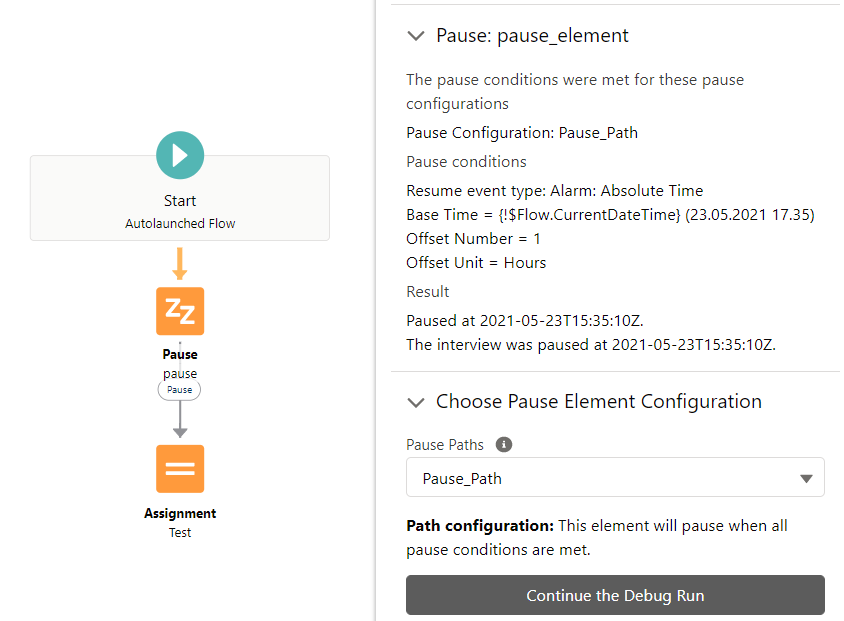
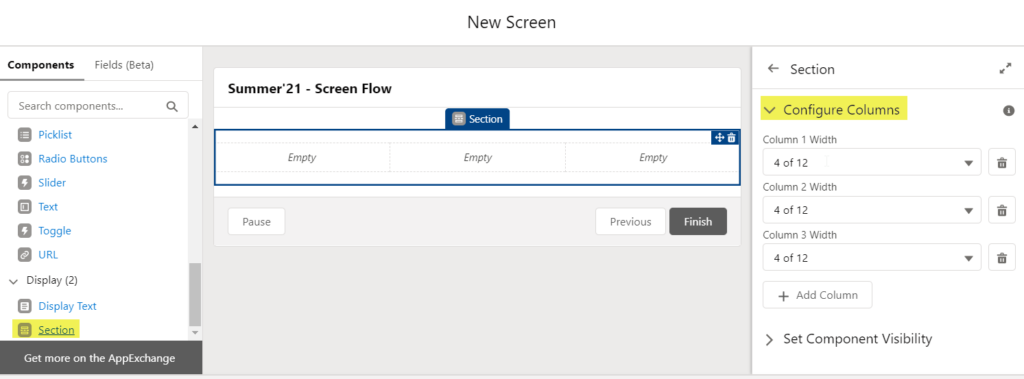
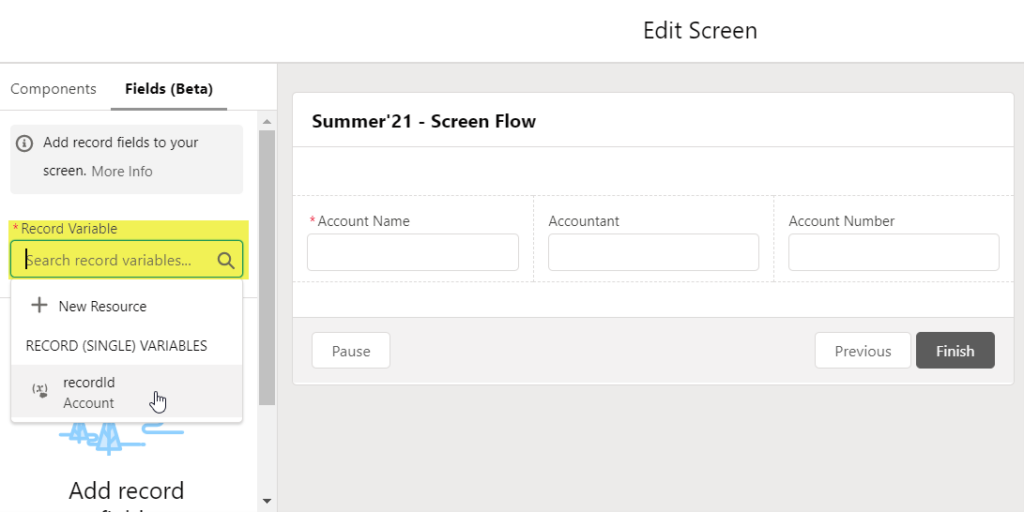
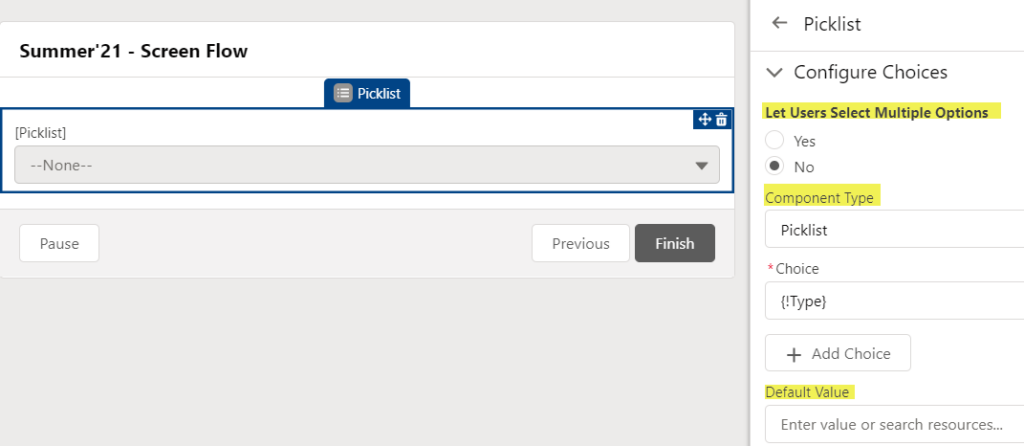
Hi,
Really nice post that summarizes all changes.
May I ask you a question: Do you know perhaps of any tricks to bypass the maximum limit of 10 conditions for component visibility?
I’m trying to put 13 checkboxes and if any one of them is picked – a field should pop up.
Thank you.
Thanks Berkeli!
So I would recommend creating a formula resource instead. Create it as boolean with the below formula:
OR(box1,
box2,
box3,
...
box13)
That way, if any of the checkboxes is true, the whole formula will return true. If you use this formula a lot, create a formula field on that object instead.
Hope this helps!
Thanks for the reply!
I actually tried a formula resource, but unfortunately it only gets updated after you click next, so on the next page.
Ah I see. So those checkboxes are on the same screen. Have you tried the checkbox group instead? You can configure 13 different choices (they have to be Text type though) and the condition can then be “Checkbox group does not equal null”
This is the closest workaround I can think of. However since all choices are in text type, you cannot use them to update the record checkboxes directly. You would have to write a boolean formula saying “If(ChoiceA=[defined value], True, False)”. Then you can use this boolean formula to update the record checkbox. This means you will need to have 13 choice resources + 13 formula resources.
In short, if you won’t use those checkboxes to update your records, try using Checkbox Groups. Otherwise using 2 screens might be a better option.
Hope this will help!